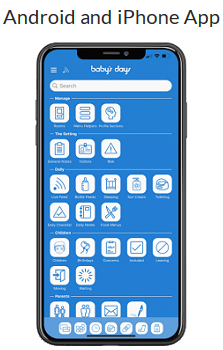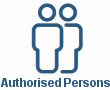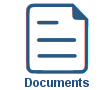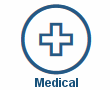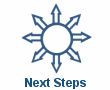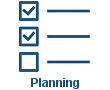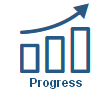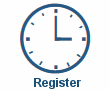Documents
Documents
The childcare setting may provide access to a selection of documents that they feel would be beneficial to you, these documents can be found in specific folders for easy organisation.
Additional documents may be assigned to you for viewing at any time.
Available on the following Devices
![]() Available on the iPhone & Android App.
Available on the iPhone & Android App.
![]() Available on the iPad & Android Tablet App.
Available on the iPad & Android Tablet App.
![]() Available on a PC / Laptop / Mac Web Browser.
Available on a PC / Laptop / Mac Web Browser.
Key Areas of the Compliments and Complaints section
Parents can view the Documents the childcare setting has approved.
Documents can be found in multiple folders for easy organisation.
Parent's User Guide and Information for the Documents section
Shown below are a selection of screenshots taken from the web (PC / Desktop) and app (iOS / Android) versions providing a useful guide on how parents use the Documents section on the system..
Apple iPhone and Android App
After clicking on the documents icon on the home screen you will be taken to the overview page of the documents section (1), you will now be able to view all the documents that the childcare setting has approved for viewing.
To view a document click on the view icon beneath any document, you will then be taken to a new page to view the selected document (2), if the document is in word (doc) or (pdf) format, click on the doc or pdf icon to download the document, the system will tell you the document is downloading and once downloaded will show the document in your device's folder (3).
Web PC / Desktop & tablet app (iOS / Android)

The Documents section can be accessed by placing your mouse over the The Setting icon at the top of the page and from the drop down list that appears clicking on the Documents link.
If after arriving at the Documents section you need assistance with using this section, click on the Help Tour link at the top of the page where full step by step instructions on how to use this section will be provided, you can find the Help Tour link at the top of the page in every section of the system.
Help Tour:
Clicking on the Help Tour link at the top of the page in every section on the system provides you with step by step instructions on how to use the section you are currently viewing.
For a user guide on the Help Tours on the system click here.

Click an icon below to learn more about a section
With over 100 available sections on every Baby's Days system, select one below that you'd like to learn more about.
UNABLE TO FIND WHAT YOU ARE LOOKING FOR, TRY OUR FAQ'S FOR PARENTS

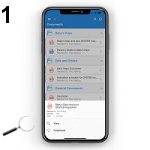
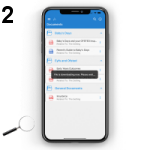
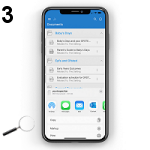
 2 Year Check
2 Year Check Attendance Register
Attendance Register Authorised Persons
Authorised Persons Bottle Feeds
Bottle Feeds Calendar
Calendar Colour Schemes
Colour Schemes Compliments and Complaints
Compliments and Complaints Contracts
Contracts Daily Diary
Daily Diary Daily Notes
Daily Notes Documents
Documents Food Menus
Food Menus Invoices
Invoices Leaving Children
Leaving Children Medical
Medical Next Steps
Next Steps Observations
Observations  Permissions
Permissions Photograph Galleries
Photograph Galleries Planning
Planning  Policies
Policies Private Messages
Private Messages Progress / Learning
Progress / Learning Questionnaires
Questionnaires Risk Assessments
Risk Assessments Sleep Monitor
Sleep Monitor Starting Points
Starting Points Suncream Monitor
Suncream Monitor Termly Reports
Termly Reports Toileting Monitor
Toileting Monitor Video Galleries
Video Galleries