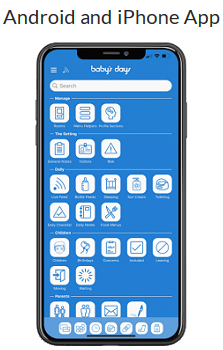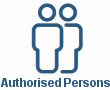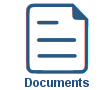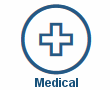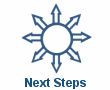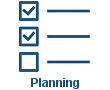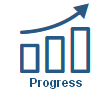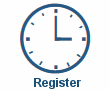Daily Notes
Daily Notes
One or more daily notes can be added for a child on a daily basis, these daily notes detail activities and events the child took part in throughout the day at the childcare setting.
Parents can leave comments on daily notes for the childcare setting to read and reply to.
Available on the following Devices
![]() Available on the iPhone & Android App.
Available on the iPhone & Android App.
![]() Available on the iPad & Android Tablet App.
Available on the iPad & Android Tablet App.
![]() Available on a PC / Laptop / Mac Web Browser.
Available on a PC / Laptop / Mac Web Browser.
Key Areas of the Daily Notes section
Multiple Daily Notes can be added for a child on a daily basis.
Parents can leave comments on daily notes for the childcare setting to read and reply to.
Parent's User Guide and Information for the Daily Notes section
Shown below are a selection of screenshots taken from the web (PC / Desktop) and app (iOS / Android) versions providing a useful guide on how parents use the Daily Notes section on the system.
Apple iPhone and Android App
After clicking on the daily notes icon on the home screen you will be taken to the overview page of the daily notes section (1), all the children you currently have in the setting will be displayed, you can now click on the view icon to be taken to view the daily notes for the current month (2), on the new page all the daily notes that have been added for the current month will be displayed with the newest at the top of the screen, to change the month of the daily notes you would like to view, click on the current month and select the new month and year you would like to view.
Clicking on the view icon will take you to a new page to view the daily note you selected to view (3), you can leave a comment on the daily note by adding your comment to the box at the bottom of the screen and clicking the Save button (4), one you have added your comment you will taken back to the daily note with your comment displayed at the bottom of the page (5).
Web PC / Desktop & tablet app (iOS / Android)
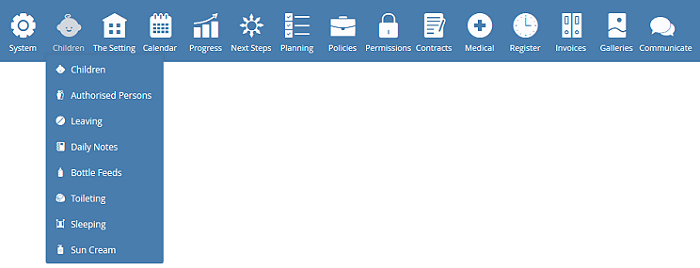
The Daily Notes section can be accessed by placing your mouse over the Children icon at the top of the page and from the drop down list that appears clicking on the Daily Notes link.
If after arriving at the Daily Notes section you need assistance with using this section, click on the Help Tour link at the top of the page where full step by step instructions on how to use this section will be provided, you can find the Help Tour link at the top of the page in every section of the system.
Help Tour:
Clicking on the Help Tour link at the top of the page in every section on the system provides you with step by step instructions on how to use the section you are currently viewing.
For a user guide on the Help Tours on the system click here.
Click an icon below to learn more about a section
With over 100 available sections on every Baby's Days system, select one below that you'd like to learn more about.
UNABLE TO FIND WHAT YOU ARE LOOKING FOR, TRY OUR FAQ'S FOR PARENTS

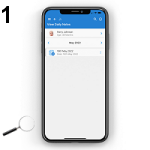
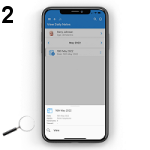
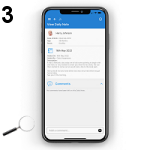
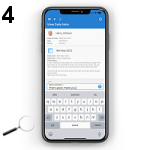
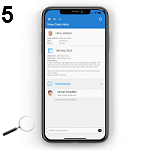
 2 Year Check
2 Year Check Attendance Register
Attendance Register Authorised Persons
Authorised Persons Bottle Feeds
Bottle Feeds Calendar
Calendar Colour Schemes
Colour Schemes Compliments and Complaints
Compliments and Complaints Contracts
Contracts Daily Diary
Daily Diary Daily Notes
Daily Notes Documents
Documents Food Menus
Food Menus Invoices
Invoices Leaving Children
Leaving Children Medical
Medical Next Steps
Next Steps Observations
Observations  Permissions
Permissions Photograph Galleries
Photograph Galleries Planning
Planning  Policies
Policies Private Messages
Private Messages Progress / Learning
Progress / Learning Questionnaires
Questionnaires Risk Assessments
Risk Assessments Sleep Monitor
Sleep Monitor Starting Points
Starting Points Suncream Monitor
Suncream Monitor Termly Reports
Termly Reports Toileting Monitor
Toileting Monitor Video Galleries
Video Galleries