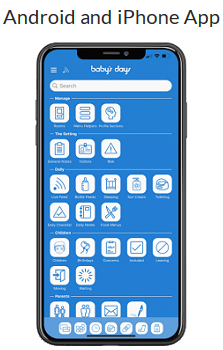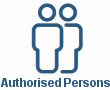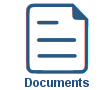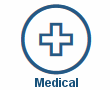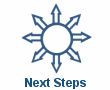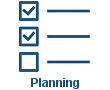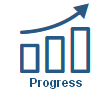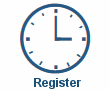Photograph Galleries
Photograph Galleries
Parents can view all the photographs that have been uploaded for their child, and in addition have their own parent photograph gallery where they can upload photographs of their child, the childcare setting may use these photographs to record their child's development.
Parents can comment on any photographs on the system.
Available on the following Devices
![]() Available on the iPhone & Android App.
Available on the iPhone & Android App.
![]() Available on the iPad & Android Tablet App.
Available on the iPad & Android Tablet App.
![]() Available on a PC / Laptop / Mac Web Browser.
Available on a PC / Laptop / Mac Web Browser.
Key Areas of the Photograph Galleries section
Every Child on the system has a Progress, General and Parent Photograph Gallery.
All the photographs that have ever been uploaded for each child are shown within their respective galleries.
Comments can be left on any photograph by parents.
Parents have their own gallery where they can upload photographs of their child.
Parent's User Guide and Information for the Photograph Galleries section
Shown below are a selection of screenshots taken from the web (PC / Desktop) and app (iOS / Android) versions providing a useful guide on how parents use the Photograph Galleries section on the system.
Apple iPhone and Android App
After clicking on the photograph icon on the home screen you will be taken to the overview page of the photograph section (1), all the children you currently have in the setting will be displayed, you can now either upload a photograph for your child or view one of the photograph galleries on the system.
Clicking on the parent and child icon on the left side of the app will display an Upload Photographs icon (2), click on this icon to upload photographs from your device to the parent gallery.
To view a photograph gallery for your child, click on either of the remaining icons (progress and general), a date selector will appear allowing you to select the month and year of the photographs you would like to view (3), after selecting the month and year you would like to view click on Enter Gallery to view the photographs in your selected gallery (4).
Clicking on a photograph in the gallery will enlarge the photo and also provide you with a comments box where you can enter comments for the photograph (5) (6), once you have added your comments they will appear beneath the photograph (7).
Web PC / Desktop & tablet app (iOS / Android)

The Photograph Galleries section can be accessed by placing your mouse over the Galleries icon at the top of the page and from the drop down list that appears clicking on the Photograph Galleries link.
If after arriving at the Photograph Galleries you need assistance with using this section, click on the Help Tour link at the top of the page where full step by step instructions on how to use this section will be provided, you can find the Help Tour link at the top of the page in every section of the system.
Help Tour:
Clicking on the Help Tour link at the top of the page in every section on the system provides you with step by step instructions on how to use the section you are currently viewing.
For a user guide on the Help Tours on the system click here.


Click an icon below to learn more about a section
With over 100 available sections on every Baby's Days system, select one below that you'd like to learn more about.
UNABLE TO FIND WHAT YOU ARE LOOKING FOR, TRY OUR FAQ'S FOR PARENTS

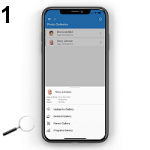
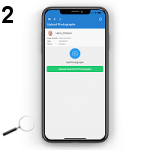
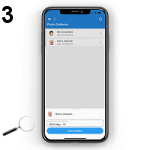
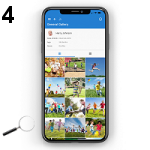
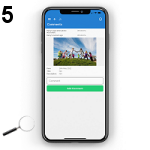
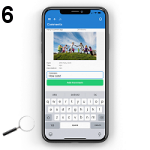
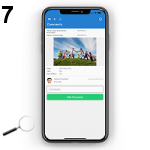
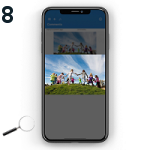
 2 Year Check
2 Year Check Attendance Register
Attendance Register Authorised Persons
Authorised Persons Bottle Feeds
Bottle Feeds Calendar
Calendar Colour Schemes
Colour Schemes Compliments and Complaints
Compliments and Complaints Contracts
Contracts Daily Diary
Daily Diary Daily Notes
Daily Notes Documents
Documents Food Menus
Food Menus Invoices
Invoices Leaving Children
Leaving Children Medical
Medical Next Steps
Next Steps Observations
Observations  Permissions
Permissions Photograph Galleries
Photograph Galleries Planning
Planning  Policies
Policies Private Messages
Private Messages Progress / Learning
Progress / Learning Questionnaires
Questionnaires Risk Assessments
Risk Assessments Sleep Monitor
Sleep Monitor Starting Points
Starting Points Suncream Monitor
Suncream Monitor Termly Reports
Termly Reports Toileting Monitor
Toileting Monitor Video Galleries
Video Galleries